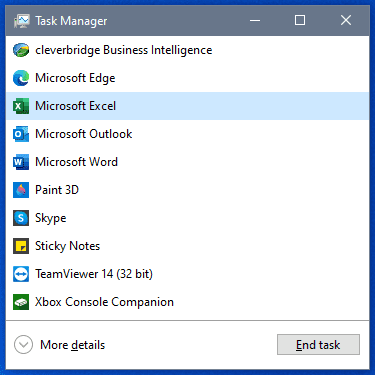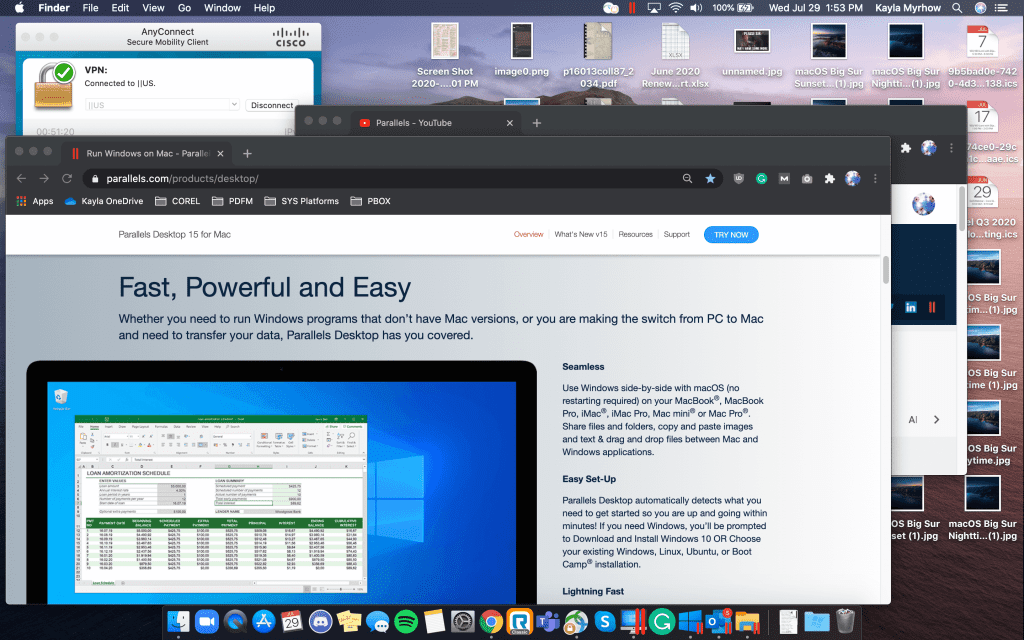The Parallels team is excited to bring our users Parallels® Desktop 16 for Mac, which is packed with new features. Qualifying users who recently purchased a license to Parallels Desktop can upgrade to version 16 for free.
With the Parallels Desktop Tech Guarantee, users who purchased and registered a copy of Parallels Desktop 15 from the Parallels online store (parallels.com) or an authorized reseller between August 1 and September 30 are eligible to upgrade to Parallels Desktop 16 at no additional charge, subject to certain conditions.
The conditions covering eligibility for an upgrade include:
- Upgrade to the next version of Parallels Desktop at no additional cost if you purchased and registered Parallels Desktop 15 for Mac between August 1, 2020, and September 30, 2020.
- Product must be a qualifying product, as mentioned in #1 below. Non-qualifying Parallels Desktop products are explained in #3 below.
- Must be purchased from an authorized retailer. Non-authorized retailers are detailed in #4 below.
1. The following Parallels Desktop 15 for Mac products qualify for the Tech Guarantee:
- Parallels Desktop 15 for Mac Full Version (New Licenses)
- Parallels Desktop 15 for Mac Upgrade (Upgrade Licenses)
- Parallels Desktop 15 for Mac Student License
- Parallels Desktop 15 for Mac Original Equipment Manufacturer (OEM) Version when purchased together with hardware or other approved software products (OEM License)
Additionally, your product must be registered on or after August 1, 2020, and before or on September 30, 2020.
2. How do I receive my upgrade key?
Eligible Parallels Desktop users who purchased and registered their product after August 1, 2020, and before September 30, 2020, will have upgrade keys automatically added to their Parallels MyAccount. The upgrade license key will be sent to the email used to register your license for Parallels Desktop 15. You should receive the Parallels Desktop upgrade key within seven (7) days after the new version of Parallels Desktop becomes available.
3. The following Parallels Desktop for Mac products do not qualify for the Tech Guarantee:
- Trial versions of Parallels Desktop for Mac
- Licenses sold under the Volume License Program, including PIK/PIKA, Parallels Desktop for Mac Pro Edition licenses and Parallels Desktop for Mac Business Edition licenses
- Not-for-resale (NFR) versions
- OEM versions that are purchased unlawfully without hardware or qualifying software
- Parallels Desktop for Mac versions purchased and registered before August 1, 2020, or after September 30, 2020
4. Non-authorized retailers and resellers include but are not limited to:
- Products purchased on eBay, Amazon Marketplace and sources that are not Parallels authorized resellers. Get more information about resellers.
Due to the sheer volume of global Parallels Desktop users, please follow the steps above before contacting the Parallels Support team. Key(s) will be automatically sent to your email address, so check the spam/junk folder. Again, we ask for users to please allow up to seven (7) business days for your key to be delivered.
Parallels Desktop subscription users: Don’t worry, if you have an active annual subscription of Parallels Desktop, Parallels Desktop Pro Edition or Parallels Desktop Business Edition, you’re already eligible for an upgrade to the latest version. Parallels Desktop subscription users automatically get access to the newest version at no additional cost.
If you’ve read the above but still have questions about the Parallels Desktop 16 tech guarantee, please don’t hesitate to reach out to our teams. We’re here to help with your questions or concerns via our social support on Facebook or Twitter, 24/7.
– The Parallels Team
The post Parallels Desktop 16 Tech Guarantee appeared first on Parallels Blog.