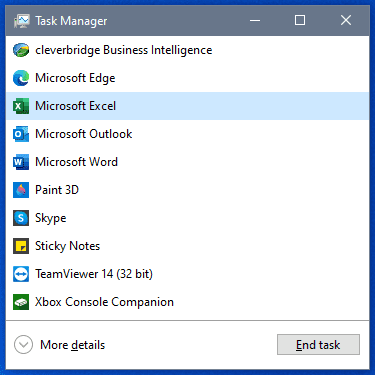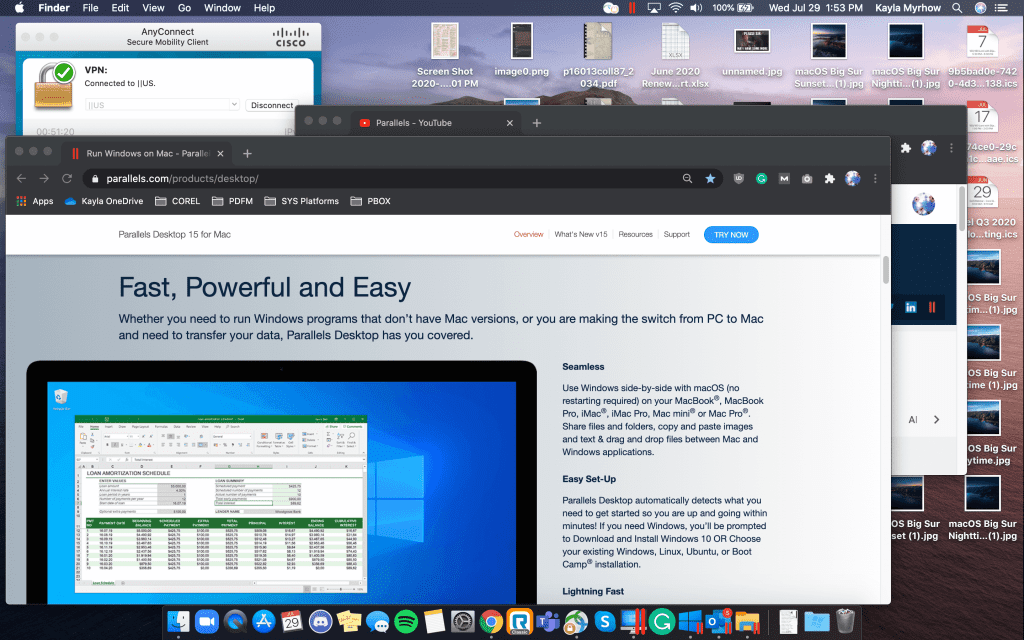HPE has announced that it is helping the University of Edinburgh build what will be Europe’s first regional data innovation centre.
The company is to provide high-performance computing (HPC) and artificial intelligence (AI) tools powered by HPE Apollo Systems and HPE Superdome Flex Servers, as well as software supported by HPE Ezmeral Container Platform. The deal is expected to be worth over $125 million (£95 million) over the next 10 years.
The Edinburgh International Data Facility (EIDF) will assist 1,000 public, private and non-profit organisations in developing products and services using R&D and other data-driven programmes, as well as elevate Edinburgh to the title of the Data Capital of Europe, the company claims.
The EIDF is expected to play a crucial role in the region’s Data Driven Innovation (DDI) programme, pioneered by the University of Edinburgh to overcome societal and industrial challenges as well as deliver benefits from the data economy, all while improving the digital and data skills of over 100,000 people from across the region.
Mark Parsons, director of EPCC at the University of Edinburgh, said that the institution is “pleased to be working with HPE” on what he believes is “the only facility of its kind in Europe focused specifically on data-driven regional growth”.
“With the Edinburgh International Data Facility, we are combining computing and data resources to create a facility that will allow organizations to use data to innovate throughout their organizations. HPE is uniquely positioned to provide the spectrum of infrastructure and services, as well as the flexibility that this project demands,” he added.
In order to manage AI workloads and applications crucial to scientific research and engineering, EIDF will be deploying the HPE Ezmeral Container Platform, which provides native Kubernetes support and enables self-service ML applications with flexible use of accelerators, such as GPUs.
The platform runs on HPE Apollo Systems, which are purpose-built to support HPC, deep learning and other data-intensive workloads. What is more, the platform will also support HPE Superdome Flex Servers to support applications requiring large in-memory processing, as well as include pre-integrated persistent data storage in the form of the HPE Ezmeral Data Fabric file system.
HPE is also set to provide the Cray Shasta ClusterStor E1000 storage system, which is purpose-built to support EIDF’s ongoing data growth and converged HPC and analytics workloads using intelligent data management.
EIDF is expected to gain 20 petabytes of storage capacity with the new system which will also be used for vital COVID-19 research at the University of Edinburgh.
Lee Rand, director of HPC and AI at HPE EMEA, said that the company is “proud to embark on this long-term initiative with the University of Edinburgh, following a highly competitive tender process”.
“We were chosen due to the flexibility and reliability offered through our end-to-end solutions portfolio, and because we were one of the very few organizations able to seamlessly combine all of the Edinburgh International Data Facility’s requirements into a single framework. In the data-centric era deriving insights and value from across multiple datasets will be a key to success for business and government alike. We look forward to boosting the UK’s capacity for data-driven innovation through this initiative.”
The EIDF is expected to be fully operational later this year.