Parallels Access provides an elegant and easy-to-use way to connect your phone or tablet to a remote computer that you own or control. Since its first release in 2013, Parallels Access has regularly added significant new features like file management, a web portal and support for split-screen multitasking on iPad.
has regularly added significant new features like file management, a web portal and support for split-screen multitasking on iPad.
However, there has been one remote feature missing: the ability to connect to a friend’s remote computer to assist them with a problem. This feature is often called “Personal Help”—and the latest release of Parallels Access, version 6.0, adds this oft-requested feature.
In this blog post, I’ll show you this feature in action, as well as how to set it up, both from the point of view of the helper and the person requesting help.
Learn more about how to use Personal Help in this short video:
Note that there a several ways to do this. Here, I am showing one way: the helper using Parallels Access on an iPad, and the requestor asking for help with a Mac task.)
| What the helper does and sees | What the requestor does and sees | |
| 1 | – | Requests help with a computer task |
| 2 | On the new “Other Computers” tab, select the “+” button. Generate a Parallels Access email to the requestor. (See Figure 1) | – |
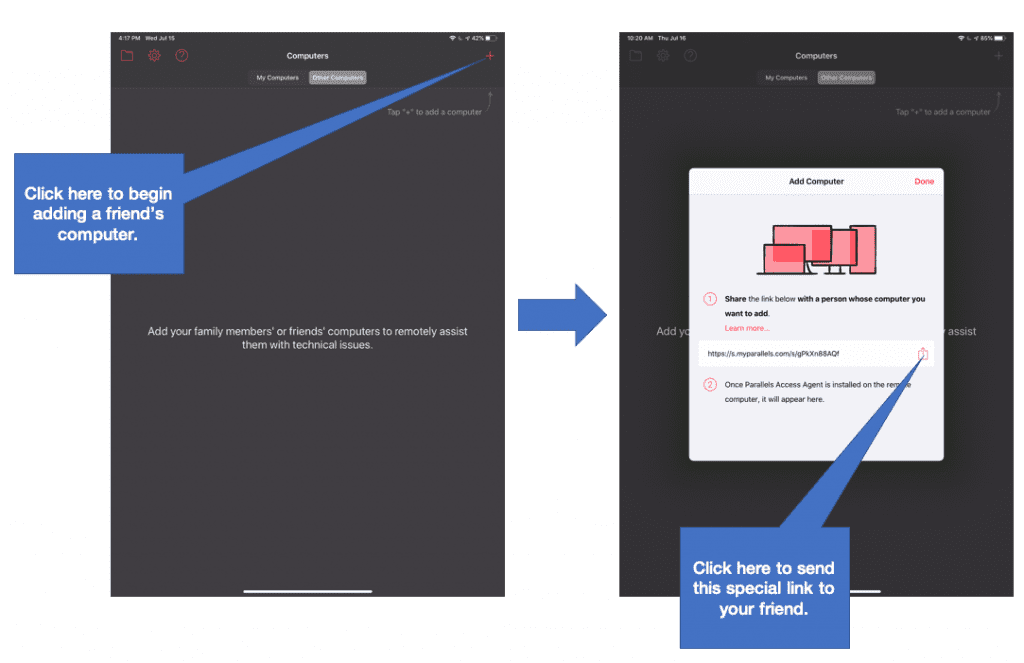
| What the helper does and sees | What the requestor does and sees | |
| 3 | Download and install Parallels Access from the link provided by the helper. (See Figure 2) |
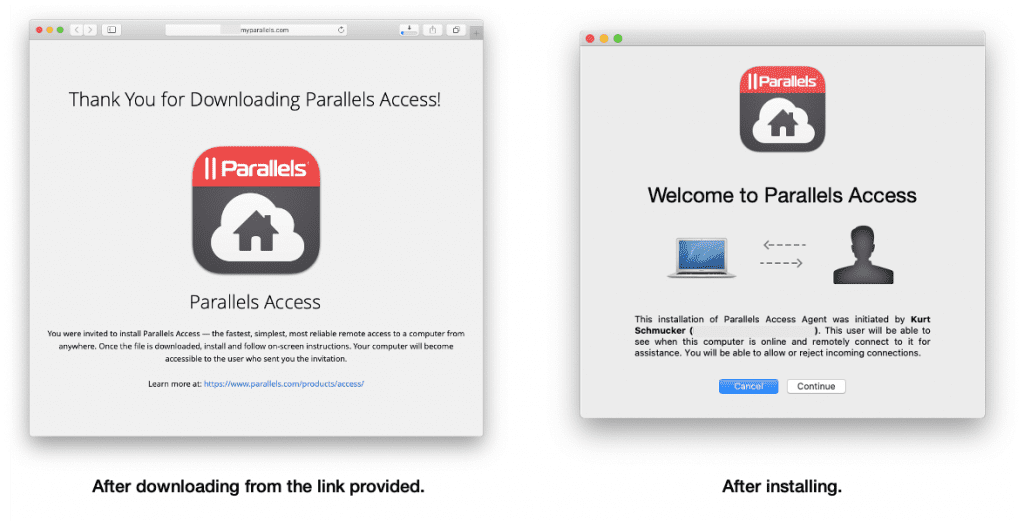
| What the helper does and sees | What the requestor does and sees | |
| 4 | The requestor’s Mac is available for a connection in Parallels Access in the “Other Computers” tab. Connect to this Mac. (See Figure 3) | Allow the connection from the helper. (See Figure 4) |
Figure 3 and 4:


| What the helper does and sees | What the requestor does and sees | |
| 5 | You now have access to the remote computer. Help with the computer task. (See Figure 5) | |
| 6 | Close the connection to the remote Mac. |
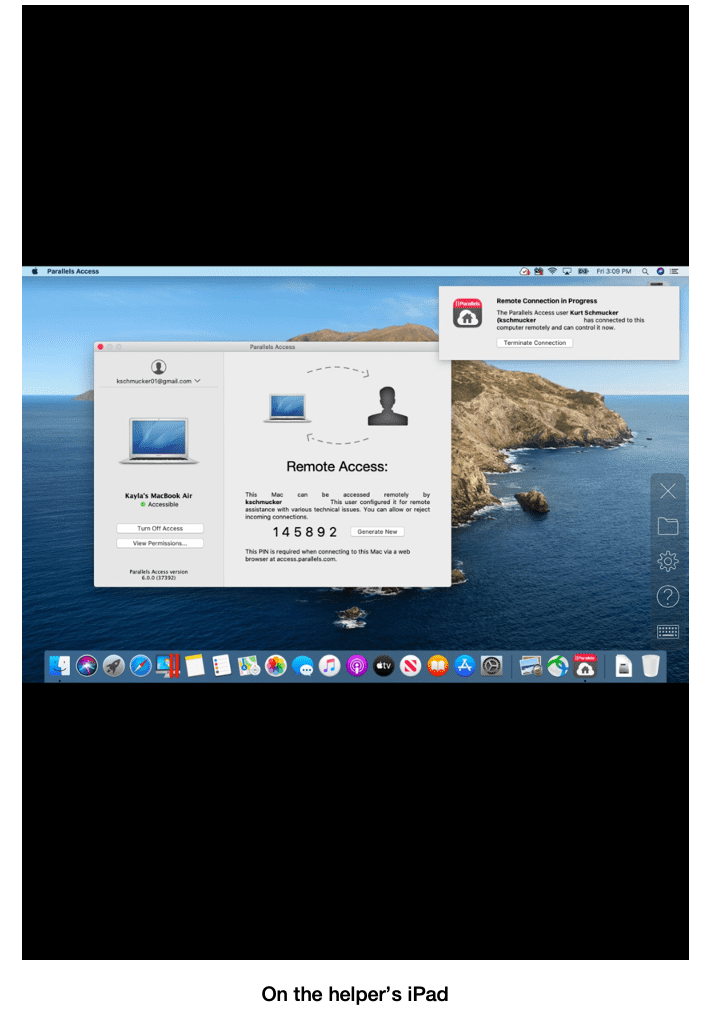
Notice that although the requestor is giving access to their computer, they remain in control: they explicitly grant permission for each remote connection and can terminate the session at any time.
I hope this much-requested new feature in Parallels Access enables you to provide help when asked and receive help when you need it. Let us know in the comments how it’s working for you.
Do you need to help a friend, family member or coworker with a technical issue? Download a free trial of Parallels Access and remotely connect to their computer.
The post How to Use the New Personal Help in Parallels Access 6 appeared first on Parallels Blog.